Resources / Assets
As of 1.2.3, this is outdated. Refer to this test class instead for the time being.
With Chassis you can generate asset files (blockstates, models, lang, textures, tags) through code, without having to experience the pain of creating 5 different files for each block/item you make.
This can be done in 2 ways:
- through a ResourcePack, which has the benefit of being able to hold all sorts of assets
- through injection, which is limited to only block models and recipes, but can be faster than creating a ResourcePack.
Creating a ResourcePack
To start, you will first need to create a ResourcePackBase object, which will generate those assets in your config folder.
public static final ResourcePackBase YOURMOD_RESOURCES = new ResourcePackBase(YOURMOD_CONFIGS, "yourmodid");
This will also create a ResourcePack, visibile from the appropriate menu in-game. You can customize it by adding an URL with an image to use as the icon and a hex color to customize the description's color.
public static final ResourcePackBase YOURMOD_RESOURCES = new ResourcePackBase(YOURMOD_CONFIGS, "yourmodid",
"https://evergoodteam.github.io/utils/icons/chassisIcon.png",
"53a074");
To customize the description you can add the entries listed here to your language file:
{
"yourmodid.metadata.description": "My beatiful assets",
"pack.source.yourmodid": "My beatiful assets"
}
Here is an example of how it can look in-game:
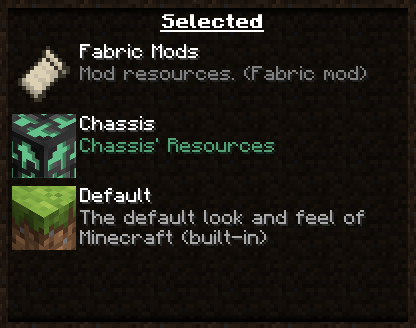
You can hide it from the menu using the hide() method.
YOURMOD_RESOURCES.hide();
Creating assets
Through your ResourcePackBase object you can add assets, such as:
- Global Tags (useful for recipes)
- Blockstates
- Models
- Drop LootTables (specify what a block drops when mined)
- Required tool Tags (tool required to mine a block)
- Mining level Tags (tool tier required to mine a block)
- Textures
- Language files
You can see these options by checking out the ResourcePackBase class
Here is an example from the Chassis source code:
CHASSIS_RESOURCES.createGlobalTag("testblock")
.createBlockstate("testblock")
.createBlockModels("testblock", "testblock", "all")
.createBlockDropLootTable("testblock")
.createRequiredToolTag("pickaxe", new String[]{"testblock"})
.createMiningLevelTag("stone", new String[]{"testblock"})
.createTexture(true, "https://i.imgur.com/BAStRdD.png", "testblock") // Truly a legendary URL
.createItemModel("testitem", "testitem")
.createTexture(false, "https://i.imgur.com/BAStRdD.png", "testitem")
.createLang("en_us", new HashMap<>() {{
put("block.chassis.testblock", "Test Block");
put("item.chassis.testitem", "Test Item");
put("itemGroup.chassis.testgroup", "Test Group");
}});
Result
Your code should now look something like this:
public static final ResourcePackBase YOURMOD_RESOURCES = new ResourcePackBase(YOURMOD_CONFIGS, "yourmodid");
@Override
public void onInitialize() {
YOURMOD_RESOURCES.createGlobalTag("rubyblock")
.createBlockstate("rubyblock")
.createBlockModels("rubyblock", "rubyblock", "all");
}
Injection
Injection is done through the InjectionHandler class and the methods it provides.
You may use it in conjunction with a ResourcePack that doesn't worry about models and recipes.
Block models
To have all the blocks from your mod supplied with block models, you can use the addModelInjection() method.
InjectionHandler.addModelInjection("yourmodid");
If you want a block to behave like a column texture-wise (see Basalt), you can specify the type with the method InjectionHandler.addColumnType().
InjectionHandler.addColumnType("basalt");
Recipes
Adding a recipe first requires a JsonObject, which contains all the information needed in the json format.
You can create a recipe json through the RecipeJson class, which provides methods for shaped and shapeless recipes, as well as 3x3 and ring shapes.
To now create the recipe we can use the addRecipe() method:
InjectionHandler.addRecipe("yourmodid", "rubyblock",
RecipeJson.create3x3RecipeJson("item",
new Identifier("yourmodid", "ruby"),
new Identifier("yourmodid", "rubyblock"),
1));
Result
Your code should now look something like this:
@Override
public void onInitialize() {
InjectionHandler.addColumnType("basalt");
InjectionHandler.addModelInjection("yourmodid");
InjectionHandler.addRecipe("yourmodid", "rubyblock", RecipeJson.create3x3RecipeJson("item", new Identifier("yourmodid", "ruby"), new Identifier("yourmodid", "rubyblock"), 1));
}